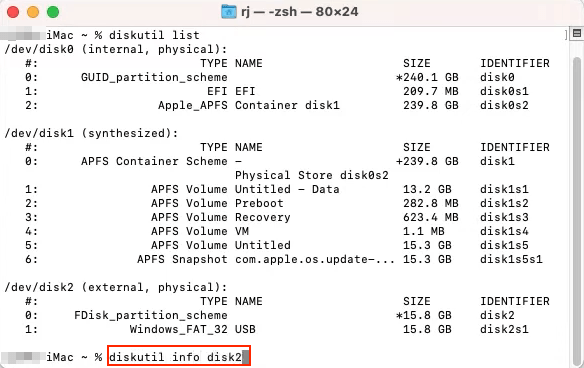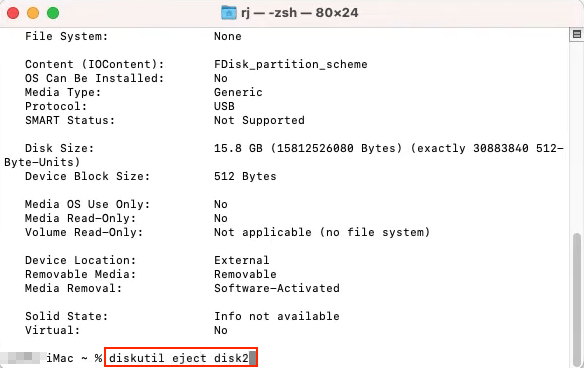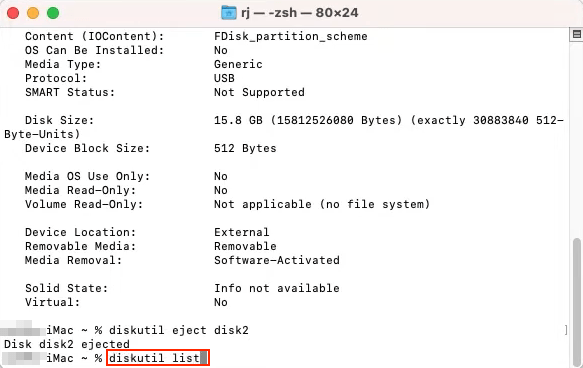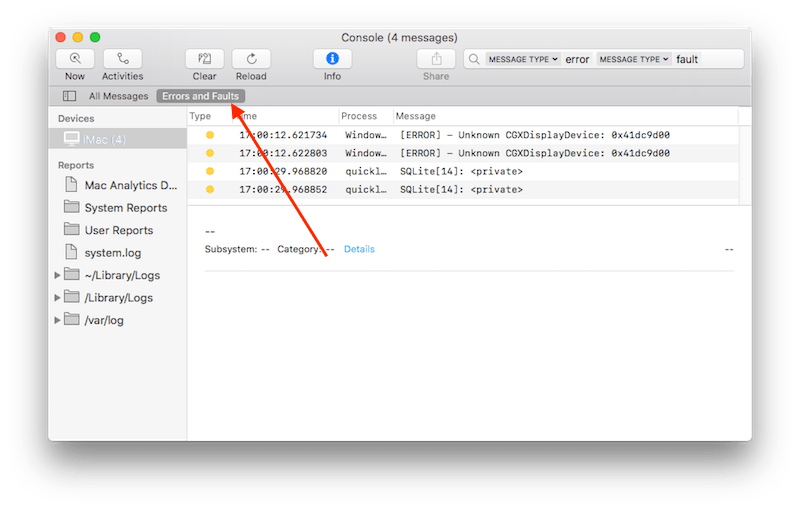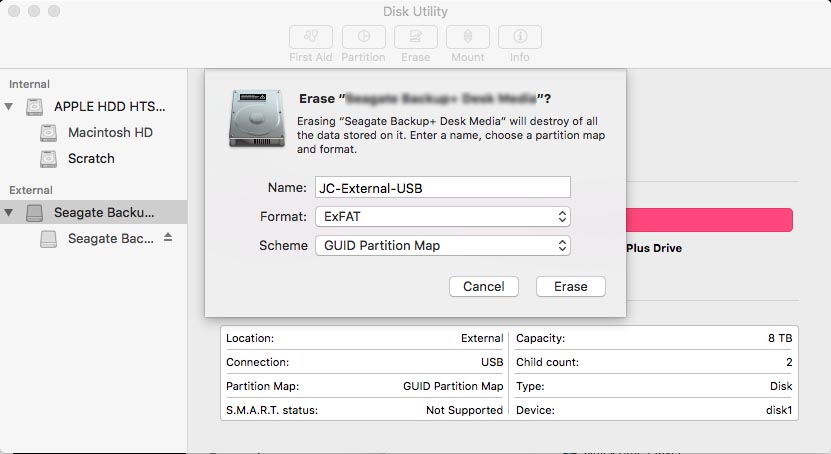Why is My USB Flash Drive Not Showing up on Mac?
There are several root causes that would lead to USB flash drive not showing up on Mac. When you are stuck on the undetected USB flash drive, investigate each of reasons. Most problems of flash/thumb drive can be solved effortlessly.
Main possibilities why USB flash drive is not detected or recognized:
- USB flash drive is damaged
- USB port is not working
- Format USB drive incorrectly before
- USB driver is unavailable or outdated
- Outdated macOS versions can’t recognize the flash drive
- Mac is in poor performance to recognize external devices
- Running apps on your Mac conflicts with the USB flash driver
- Wrongly configure system settings
- …
How to Fix USB/Thumb Flash Drive Not Showing up on Mac?
- Open Terminal:
- Go to Finder → Applications → Utilities → Terminal.
- Or simply press Cmd + Space, type “Terminal,” and press Enter.
- Enter the following command:
Loading...According to the reasons, you can find the corresponding solutions. The following methods can solve most USB flash drive not showing up on Mac issues. Give them a try before you buy a new USB flash drive or upgrade your macOS system.
Fix 1. Check USB Device and USB Ports
The damage of USB device would cause flash drive not showing up on Mac, particularly if you’re using a cheap and low-quality product. As for USB ports, they can become dirty and worn over time.
- Inspect the device for any physical damage or wear
- Reconnect the USB device
- Plug in USB device to another USB port
- Connect the USB device to another Mac computer
- Update the USB device drivers
Fix 2. Discharging Static Electricity
- Unplug all USB devices and shut down your Mac.
- Remove the battery.
- Press the power button 5~6 times to completely release the static electricity of the motherboard.
- Reboot your Mac and insert all USB devices, including USB flash drive.
Fix 3. Check Disk Utility
You can open Disk Utility app to check if the USB flash drive is showing up on Mac. There are two situations:
If your flash drive is detected, but you still have the trouble accessing the content on the drive, you can run First Aid: click on the USB drive > hit First Aid > run the process to repair the error on the drive.
If your Mac won’t recognize the USB flash drive, I suggest you to unmount the disk: Click on Unmount button > unplug the flash drive > wait about 10~15 seconds > plug flash drive back in. Next, try to access the flash drive again.
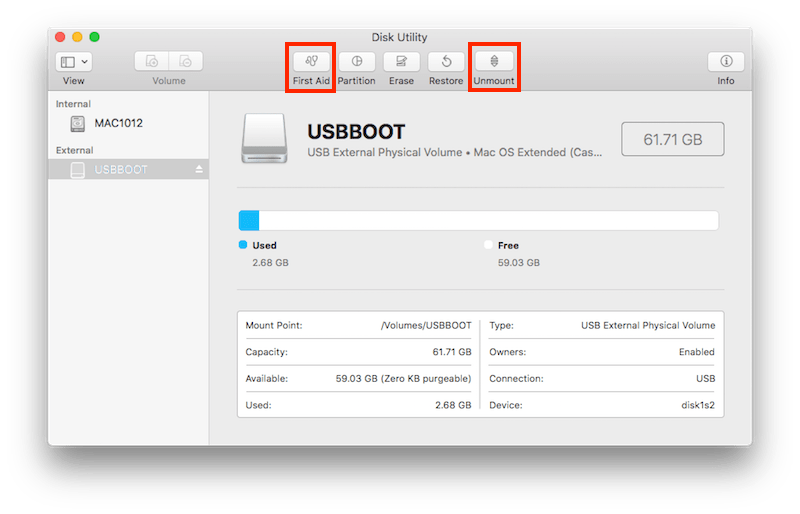
Fix 4. Check Finder Preferences
An USB flash drive is not showing up on your Mac may be just because you didn’t allow it to show from the desktop or sidebar, you will need to check and adjust the Finder app preferences.
- Go to Finder menu at the top of the screen, and choose Preferences option from the drop down list.
- Tick External disks option on the General tab.
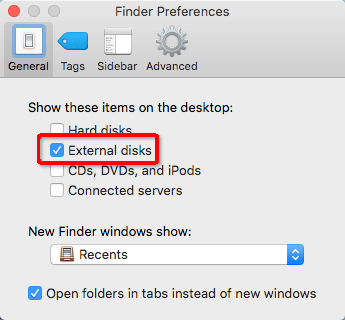
- Swift to Sidebar tab, making sure External disks option is selected under Devices.
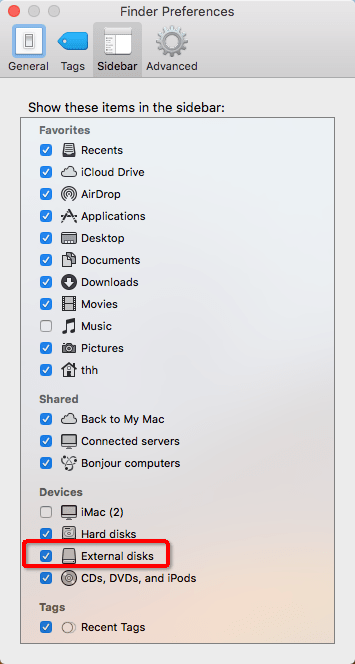
These steps are very important. If you haven’t ticked the specific options, flash drive would not show up on Mac desktop or Finder.
Fix 5. Verify USB Drive in System Information
When the USB flash drive is not detected on Mac desktop or in Finder, it’s possible to be hidden in the System Information section.
- Open Finder > Applications > Utilities > System Information.
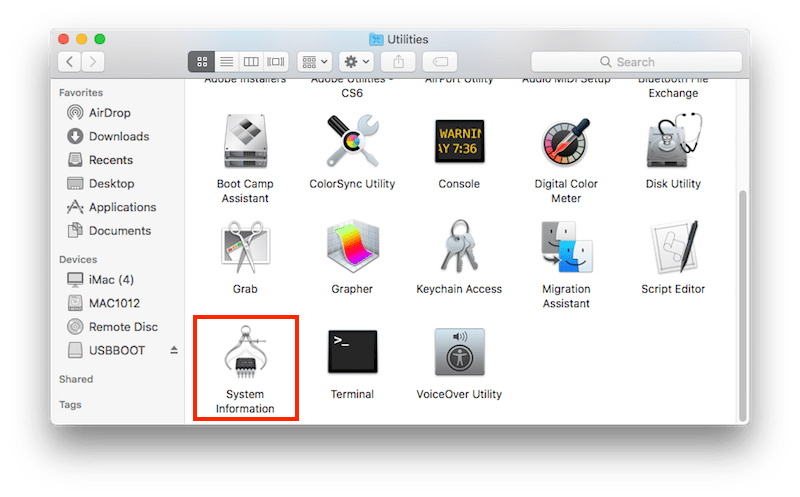
- Verify if your USB device is present below Hardware in the left list. If the drive appears but does not work, review the device’s documentation for further troubleshooting steps.
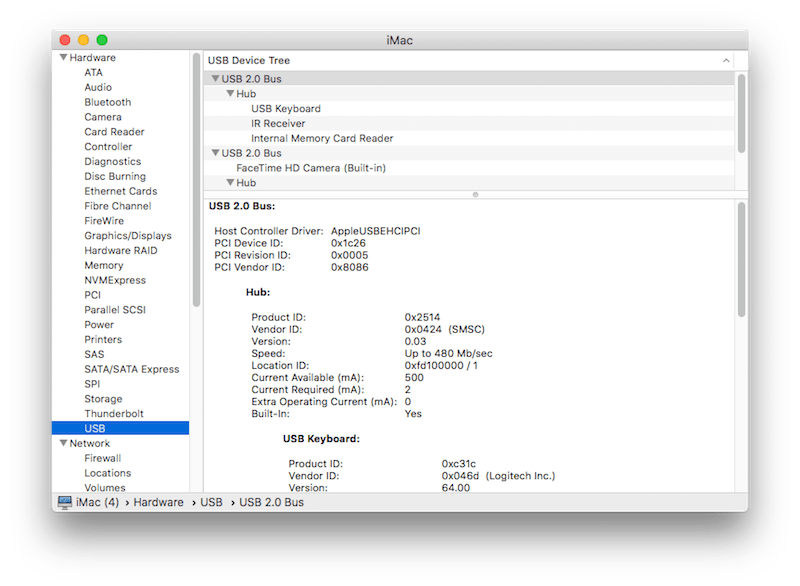
Fix 6. Restart Mac
If all above mentioned 5 fixes fail to fix this issue, maybe it is time to restart your Mac. By flushing out random data, resetting all programs, fixing bugs and glitches, your Mac will get back to its best condition and start working magically.
To restart Mac, you just need to click the Apple icon in the menu bar, and then choose Restart.
Fix 7. Reset USB Ports
Like we mentioned earlier, USB not showing up on Mac could also result from the problematic USB ports. Thus another option is to reset USB ports to remove errors.
- Reboot your Mac while pressing Command +Option+P+R until the Apple logo shows up.
- To quit all unresponsive applications, press Command+Option+Esc.
- Plug in the USB drive not detected by your Mac before. If it still doesn’t appear, click on Apple icon > choose Sleep.
- After a few seconds, press any key to wake up the computer.
- Power off the Mac, and then power it on after 15 seconds.
Fix 8. Update USB Driver
Outdated USB drivers also belong to one potential factor causing Mac flash drive not showing up properly. To check if any USB driver updates are available, you’re obliged to check the macOS updates.
- Go to click the Apple icon at the top-left corner on your Mac screen > choose About This Mac.
- Select Software Update.
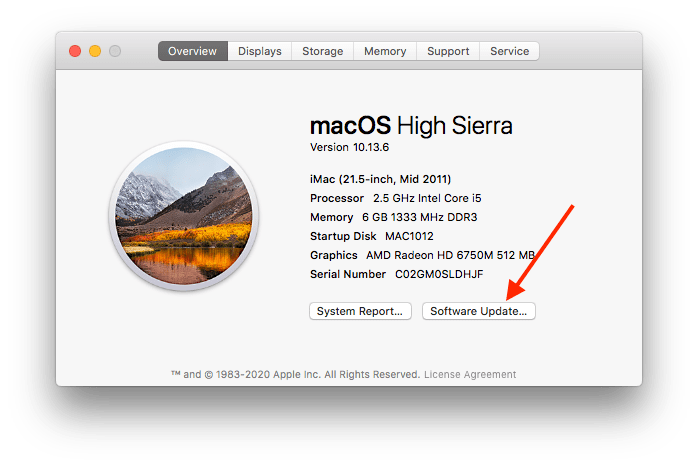
- If there’re any updates available, click update button to download and access them.
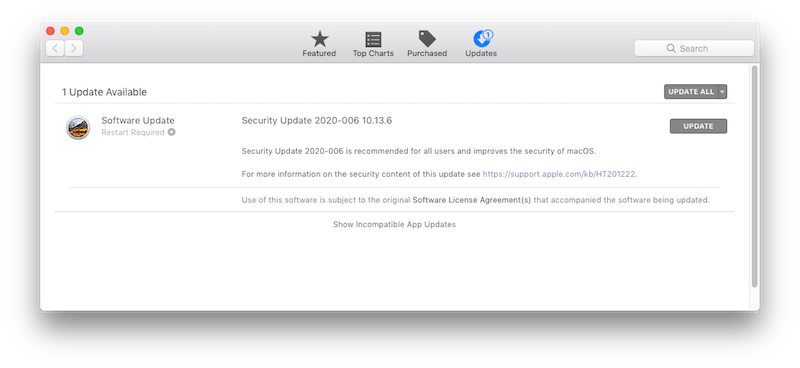
Fix 9. Reset SMC
Many authors are recommending to reset SMC (System Management Controller), but it does little to help. The method mainly solves some basic problems, such as power/temperature/fan/keyboard and other component issues. But it is still worth a try to fix external devices that are not recognized on Mac by resetting SMC.
For M1/M2 Macs
- Click Apple icon and choose Shut down.
- Wait for at least 30 seconds to power on Mac again.
For Intel Desktop Mac
- Remove the USB flash drive.
- Shut down your Mac.
- Remove the battery.
- Press and hold the power button for 5 seconds.
- Reconnect the battery and restart your Mac.
- Re-insert flash drive to USB port.
For Intel Laptop
- Remove the USB flash drive.
- Shut down your Mac.
- Remove the battery.
- Press and hold the power button for 10 seconds.
- Reconnect the battery and restart your Mac.
- Re-insert flash drive to USB port.
Fix 10. Fix USB Flash Drive Error with Terminal
As the second to last fix, Terminal might be a handy tool to repair errors of your unrecognized flash drive and make USB reappear on Mac.
- Launch Terminal on your Mac > type diskutil list > press Enter.

- Specify the disk number of your USB flash drive. Execute diskutil info disk2 (replace 2 with the disk number of your own drive).
![fix usb with terminal 02]()
- Continue to type diskutil eject disk2 > press Enter.
![fix usb with terminal 03]()
- Type diskutil list again and execute it. If the USB drive disappears from the device list, close the Terminal window.
![fix usb with terminal 04]()
- Open Console from Utility, select Errors and Faults to inspect the drive errors, fix them if required.
![fix usb with terminal 05]()
- Reconnect the USB with your Mac to confirm whether it shows up normally.
Fix 11. Format USB Flash Drive
Why USB flash drive is in Disk Utility, but it’s unable to be mounted and recognized? Why my files can’t be copied to flash drive? Obviously, you encounter disk format problem.
If your USB flash drive is used for both Windows and Mac computers, the HFS+ and NTFS formats are not applicable. HFS+ can’t be recognized on Windows, and NTFS format can only be read (unable to be written) on Mac. FAT32 and exFAT supports both of them, but FAT32 has a limitation of file size. Therefore, exFAT should be the best choice.
| NTFS | HFS+ | FAT32 | exFAT | |
|---|---|---|---|---|
| Mac (10.6.4 or earlier) | Read Only | ✓ | ✓ | ✓ |
| Mac (10.6.4 or later) | Read Only | ✓ | ✓ | ✓ |
| Windows XP | ✓ | X | ✓ | ✓ |
| Windows 7/8/10 | ✓ | Read-only with Boot Camp | ✓ | ✓ |
| Max. file size | No limit | No limit | 4GB | No limit |
| Max. partition size | No limit | No limit | 8GB | No limit |
- Re-insert flash drive into the USB socket.
- Launch Disk Utility software on your Mac.
- Click on the USB drive in the left sidebar and then choose Erase tab from the right panel.
- Select ExFAT from Format drop-down menu and type the name.
![Flash Drive Not Showing up on Mac Fix 3]()
- Click on the Erase button. You will see a confirmation window, just hit the Erase button again. Then, the formatting process will be started.
Recover Lost/Formatted Data from USB/Thumb Drive on Mac
Even if your USB flash drive not showing up on Mac problem is solved, there is possibility that some files are missing on your USB or thumb flash drive. Then, you need to restore deleted or formatted files from flash drive on Mac using professional USB flash drive data recovery software.
Cisdem Data Recovery for Mac is considered as the No. 1 option to help you retrieve data from USB flash drive. It can quickly detect, preview and recover missing, formatted, deleted data. Besides supporting hard drive recovery, it offers comprehensive recovery from multiple devices as well including USB flash drive, SD card, SSD, MP3/MP4 player, Cameras, HDD, CD/DVD, etc.
Main Features of Cisdem Data Recovery
- Recover files from internal and external storage device: USB, SD, SDHC, Thumb drive, etc.
- Recover lost, deleted and formatted files on Mac
- Support recovery of videos, audios, documents, photos, archives, etc.
- Repair corrupted videos
- Restore files fast and successfully
- Quickly search files with filter tool
- Allow previewing files before final recovery
- Restore files to local drive or cloud platforms
How to Recover Lost/Formatted Data from USB Drive on Mac?
- Download and install Cisdem Data Recovery for Mac.
 Free Download macOS 10.15 or later
Free Download macOS 10.15 or later - Select the drive.
Connect the USB to Mac, run Cisdem app, go to Hardware Disk and select the USB drive that you want to recover files.![recover lost data from a USB flash drive-1]()
- Scan your USB flash drive.
Click on Search for lost files button to start the scanning process. It uses both quick and deep scan to find files as many as possible.![recover lost data from a USB flash drive-2]()
- Preview and recover data from USB drive.
After the scan, all lost contents on USB flash drive will be displayed according to file category. You can preview and check file validity before recovery. Finally, choose the files you intend to recover, and click on Recover button to retrieve your lost items on USB flash drive.![recover lost data from a USB flash drive-3]()
- Safely Eject USB Flash Drive.
When you want to remove the USB flash drive, don’t pull it out directly. You’d better disconnect it properly to avoid damaging files on the drive: Right click the USB flash drive and choose Eject > click the Eject button below the Devices section in Finder > drag your USB flash drive to the Trash.
Bottom Line
As USB flash drive brings so much convenience and is used frequently by us, issues tend to occur beyond our expectations. Finishing reading this guide, you will never worry about “USB flash drive not showing up or recognized on Mac” problem.
The possible way to avoid troubles is to eject USB flash drive safely, keep backing up important data and install anti-virus software to ensure the security. If you think these are not enough, the safest insurance is to install a USB flash drive recovery for Mac tool.